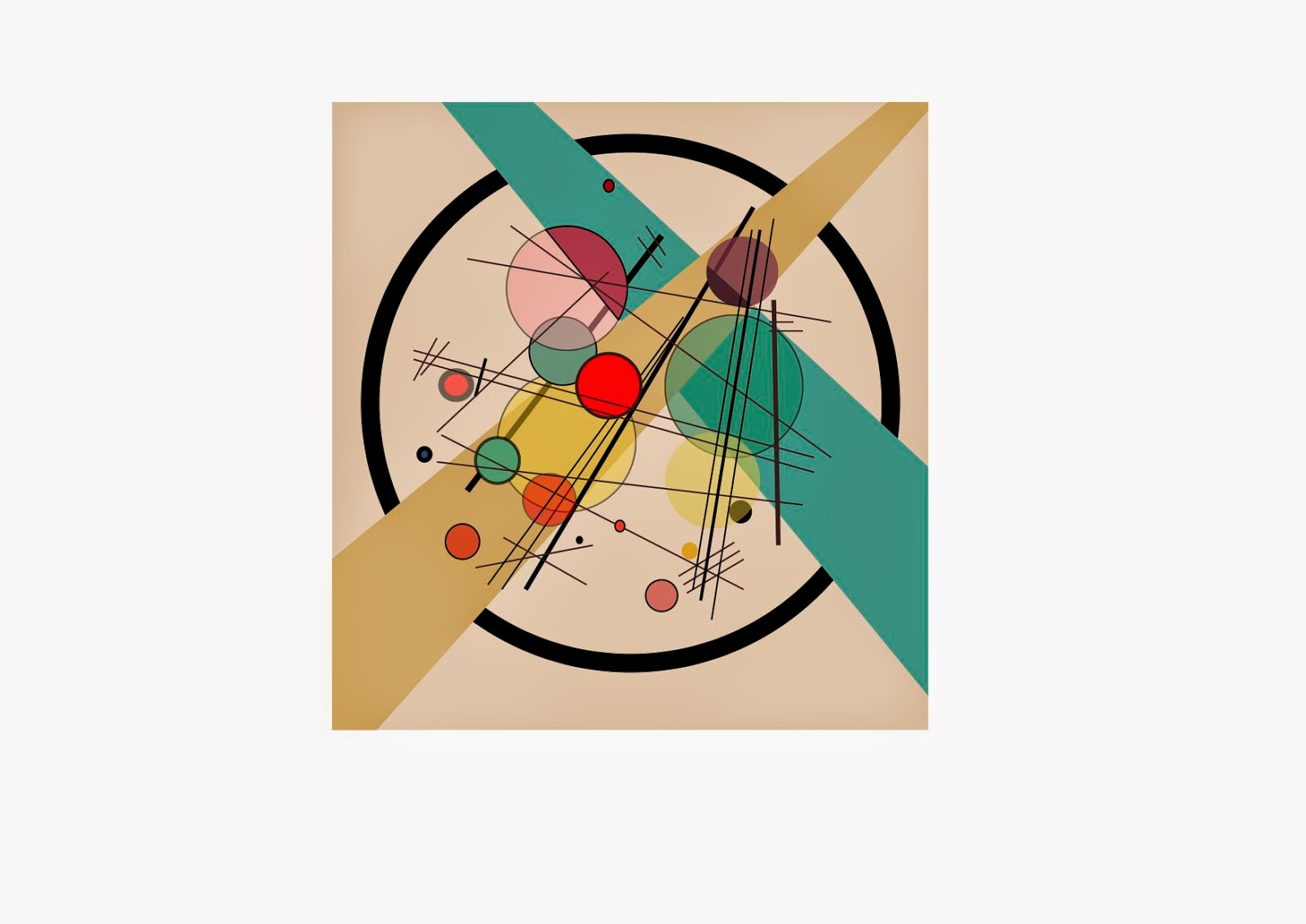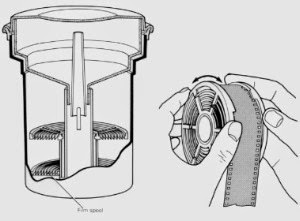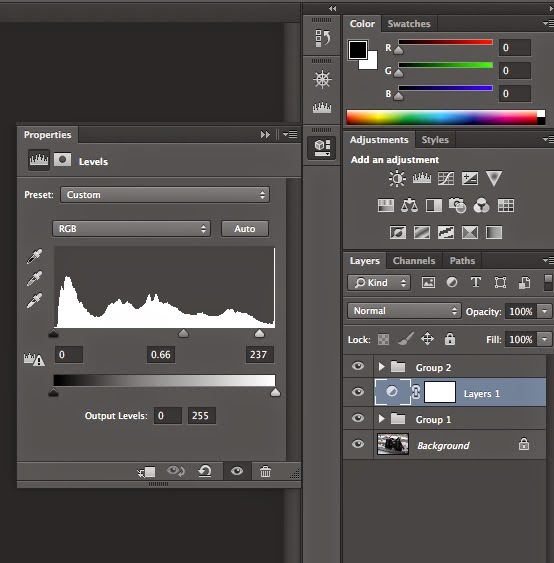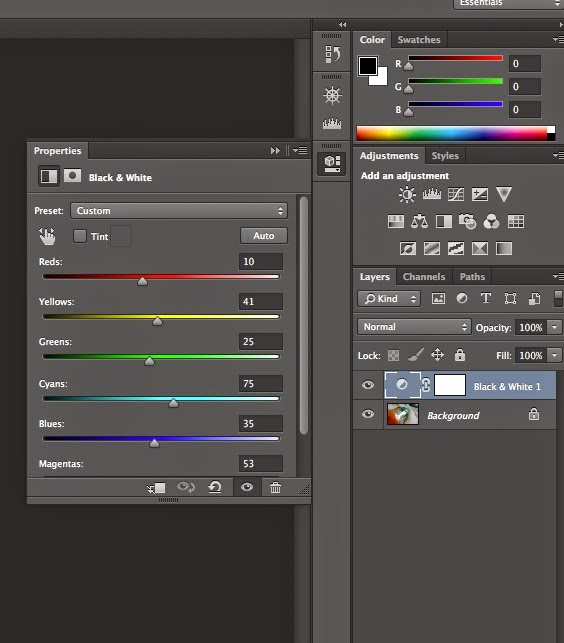How to create a mono print!
Equipment :
Equipment :
- Caligo relief inks or Block Printing Inks
- Working surface which is a thin plastic sheet
- If printing with plastic sheet the Albion and Etching press can be used.
- Drawing, mark-making equipment such as biros, paintbrushes, sticks, cotton buds and a pencil.
- Roller for inking
- Paper; newsprint, brown paper, copy paper, sugar paper and cartridge paper for printing.
- Newspaper to lie on top of tables.
Cleaning up:
- Soap and a sponge
- Use water for all caligo inks.
- Ventilate room and store all books and bags under tables.
- You may wish to wear gloves, this prevents skin contact with inks and cleaning materials.
Method 1 : Reductive
This is the easiest way of making a mono print you have to re roll the ink after each print. Rememeber doing a print this way will reverse your image.
- Roll ink thinly onto a sheet of plastic
- Draw into the ink with mark making tools
- Place plastic under blankets on Etching press, place paper and print. (Always check pressure before printing)
Method 2- Drawing onto the back of the paper.
This method creates a better quality of line, it is particularly suited to hand drawn typography, life drawing and still Life.
- Roll out thin layer of ink, it is important not to use too much.
- Lightly place paper over the ink. (Try using different types of paper)
- Draw onto the back of the paper with your drawing tools, some of these could be, biro, finger, stick, etc. The pressure will transfer the ink onto the paper